AccuForce Xtreme Documentation
Completed
AccuForce Xtreme Quick Start Guide
6376 Views •AccuForce Force Feedback Meter
2506 Views •Understanding Dynamic Cornering Force Reduction with Grip Protection
2437 Views •AccuForce Alternative Force Feedback
2353 Views •AccuForce Oscillation Control
2302 Views •AccuForce Xtreme Rear Plugs
2276 Views •AccuForce Xtreme Mounting Dimensions
2193 Views •Mounting 3rd Party Steering Wheels
1966 Views •Sim Commander Quick Start Guide
1890 Views •Direct Drive Suspension Feedback Effect
1828 Views •AccuForce iRacing Integration
1826 Views •AccuForce Analytics Intro
1747 Views •AccuForce Xtreme Sim Steering - Vehicle Speed Feedback
1705 Views •AccuForce Analytics 2021
1575 Views •AccuForce Xtreme Quick Start Guide
Get your AccuForce Xtreme up and running quickly and easily.
What’s Included in the box?
- 1 AccuForce Xtreme wheel base
- 1 AccuForce Xtreme power supply
- 1 SimXperience Wireless Button Box with Alcantara Rim*
- 1 6ft USB A to B 2.0 cable
- 1 6ft IEC power cable
- 1 Molex power cable
*Provided rim subject to change. Not included with the no button box/steering wheel option.
Mounting
Most cockpits require different angles of mounting. We suggest mounting the wheel at a comfortable height and not quite arm's length away from you when seated. Your wrist should sit comfortably atop the wheel rim in most cases. If your rig does not have steering tilt adjustment, you may wish to obtain the SimXperience AccuForce mounting bracket, which has angle adjustment capability.
Plugging everything in.
- Plug the USB Type B end of the cable into the back of the wheelbase, and the Type A side into the back of your PC. Use a USB 2.0 port. (black in color. Not blue or red)
- With the power turned off on the power supply (power switch on O, not I), plug the Molex cable into the top-most matching Molex port on the back of the wheelbase (PSU Power IN) and into the Molex port on the power supply.
- Plug the IEC power cable into the power supply and the other end into your wall outlet/surge protector.
You’re now ready to power on the wheelbase!
* Do not insert/remove Molex power cable while the power supply is turned on.
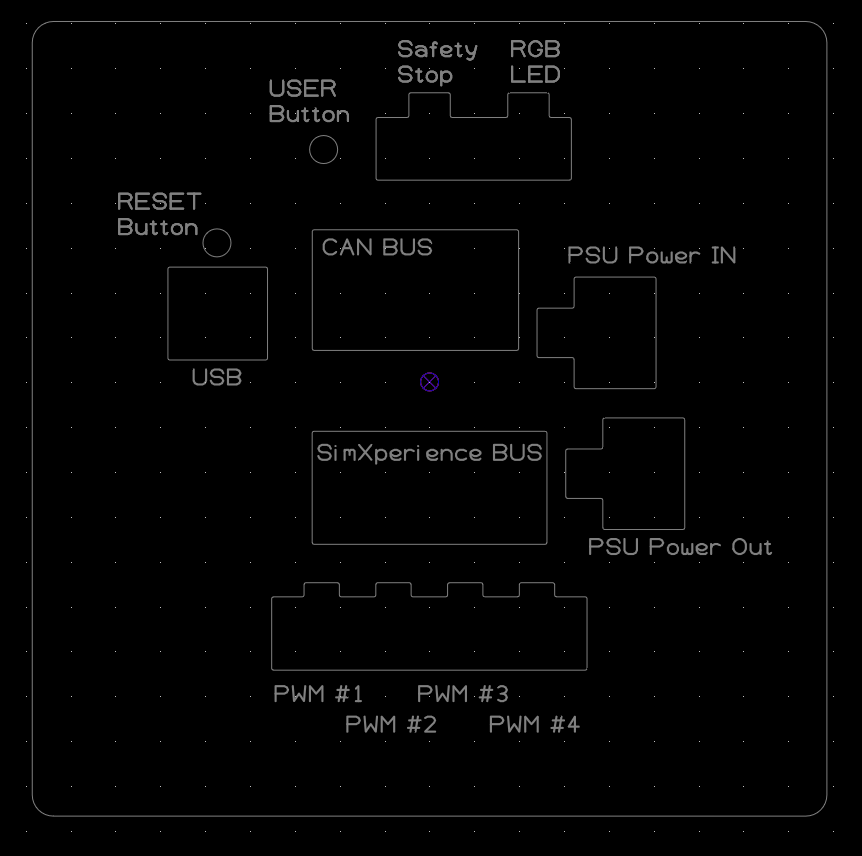
Setting up your Xtreme with Sim Commander.
- If you don’t already have Sim Commander, you can download the latest version at www.simxperience.com/downloads, If you do, please ensure it's up to date and proceed to ‘Setting up an AccuForce Xtreme with an existing Sim Commander Install’ section of this document.
- Sign into Sim Commander with the same login credentials you use on our website and continue through the setup wizard. Make sure to Enable AccuForce Xtreme during setup.
- Click Launch on your preferred game and follow the game provided instructions for axis and button bindings.
Setting Up Your AccuForce Xtreme with an Existing Sim Commander Install
Tuning Your AccuForce Xtreme
Connecting the Wireless Button Box
The wheel button box connects directly to the AccuForce Xtreme via SX Wireless. It does not need to be and should not be connected via Windows Bluetooth.
Wheel Button Box Charging
Your AccuForce wireless wheel button box (if purchased) is automatically charged wirelessly when connected to the quick release of the wheel base and the wheel is powered on.
Your wireless button box should have arrived with sufficient charge to begin operation. In the event it did not, please let it charge for 30 minutes, then hold a shifter for a few seconds to wake the wheel button box before proceeding to pair it in Sim Commander.
Basic Troubleshooting
Work in progress - no common issues at this time
Commenting is not enabled on this course.