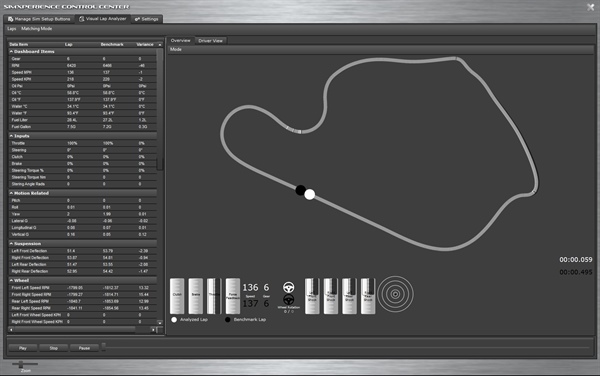
Telemetry recording and analysis are nothing new to racing simulation but it's typically been far too cumbersome for the average user to setup and utilize. A quick google search for how to setup various telemetry loggers for a particular game will likely result in tutorials that will make your head spin. Further, even if you do manage to get telemetry data into your analysis tool, it's typically not properly sliced by lap and even if it is, gaining valuable insight into your driving or car setup can be cumbersome. As a result, many sim racers dismiss the available telemetry tools and miss out on some great information.
I'm pleased to share with you our attempt to solve these issues and enable everyone to easily analyze telemetry in the Sim Commander 4. Telemetry logging is now a simple settings option on your sim setup profiles. By default, the Sim Commander 4 will automatically keep logs of your best laps for you! That's it, there is nothing more to do to enable telemetry logging on a per lap basis. Simply put, out of the box, it "just works". In addition to 'Best Lap' logging mode, you can also opt for 'All Lap Logging' or 'No Logging'.
In addition to simplifying the setup process, we also wanted to make it easier to find and compare laps. Traditionally, this has been handled by naming files with a car and track name or putting them in particular folders on disk. As part of the Sim Commander 4's automated telemetry logging, we automatically organize the logs in a database by vehicle, venue and lap time as shown in the screenshot. This makes it simpler than ever to load a lap or a benchmark lap from your telemetry database.
Now that we have the ability to easily record, locate and compare lap telemetry, it's time to analyze the laps for common "driving improvement opportunities" and hardware tuning opportunities. The screenshot to the left shows the detailed data analysis. You can use the slider at the bottom to simultaneously move through a lap benchmark lap, comparing any data
point at that moment in the lap. Further, you can select from a variety of visual analysis modes. This particular screenshot is depicting coasting. In many cases, if you're not on the throttle and your not on the brake, you're probably wrong so we want to compare how often and where on the track that we're coasting relative to a faster benchmark lap. As the legend indicates, my periods of coasting are in white, whereas the faster benchmark lap's coasting periods are shown in black. If we were to switch modes to the Visual Speed Loss or Time Loss analysis modes, we would find that my coasting is responsible for a fair amount of my loss to the benchmark lap. There are many different visual analysis modes in the Sim Commander 4 and we expect to expand on these throughout the Sim Commander 4 life cycle via automated updates.
We've covered the basics of telemetry logging and analysis but the real value of a telemetry analysis system surfaces when it's easy to locate and obtain laps from drivers that are running better times in the same game and vehicle at the same venue. If you choose to participate in the SimXperience Owners Club, you'll find an 'Import From Owners Club' option in the
Sim Commander 4's Visual Lap Analyzer tool as depicted in the screenshot to the right. Finding benchmark laps online is as easy as navigating your own local telemetry database. Further, if you happen to be the talented driver who's is setting best lap times, we'll ask you if you are willing to submit your lap to the SimXperience Worldwide Leaderboard.
If there is interest, telemetry logging and analysis are deep enough subjects that we could dive in quite a bit deeper in future blog articles.
As always, please let us know what you think of these upcoming features!
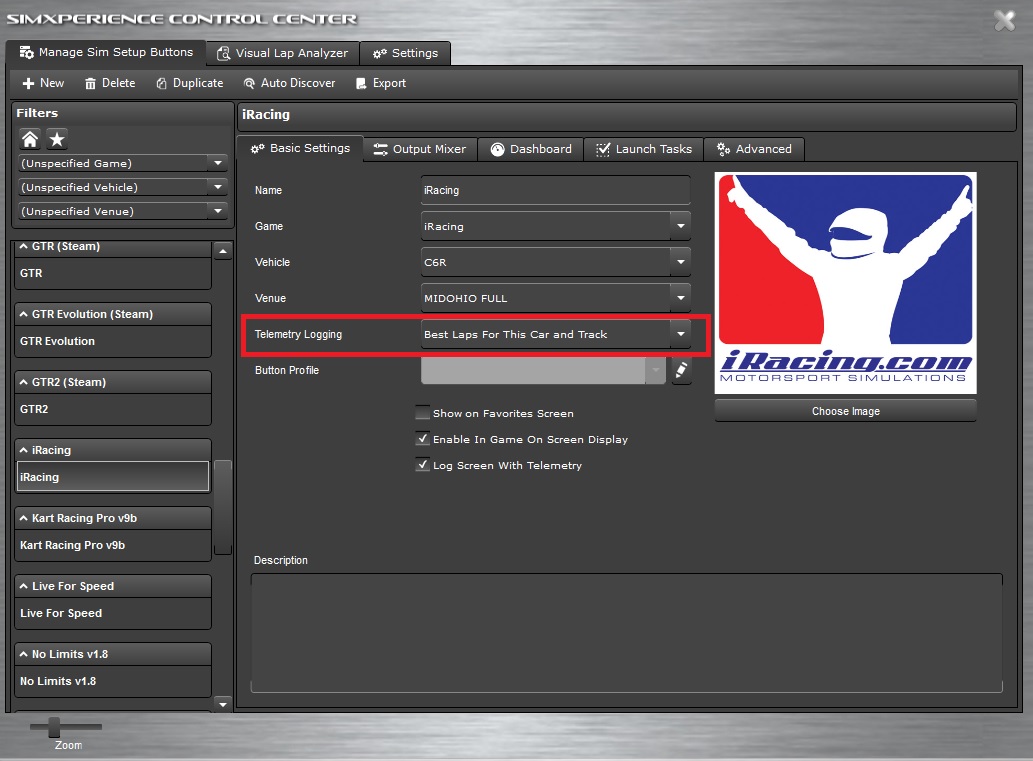
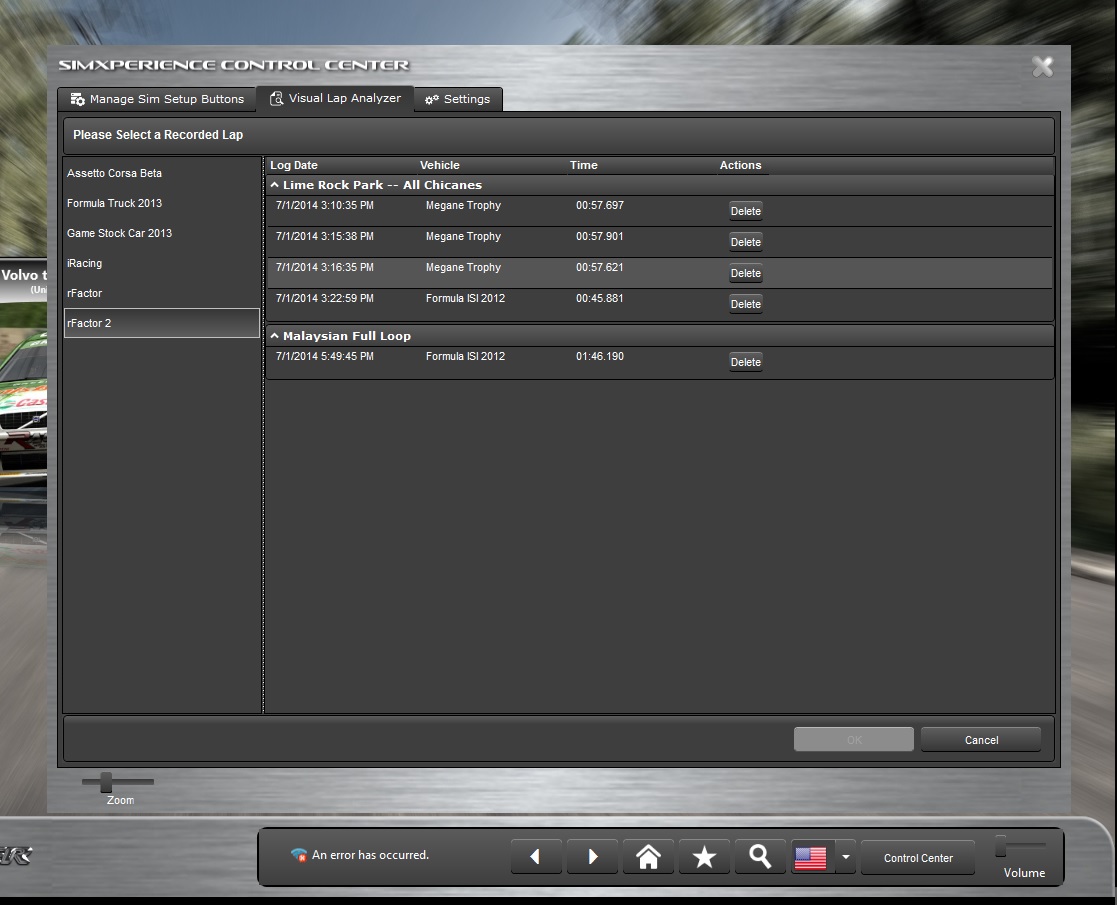
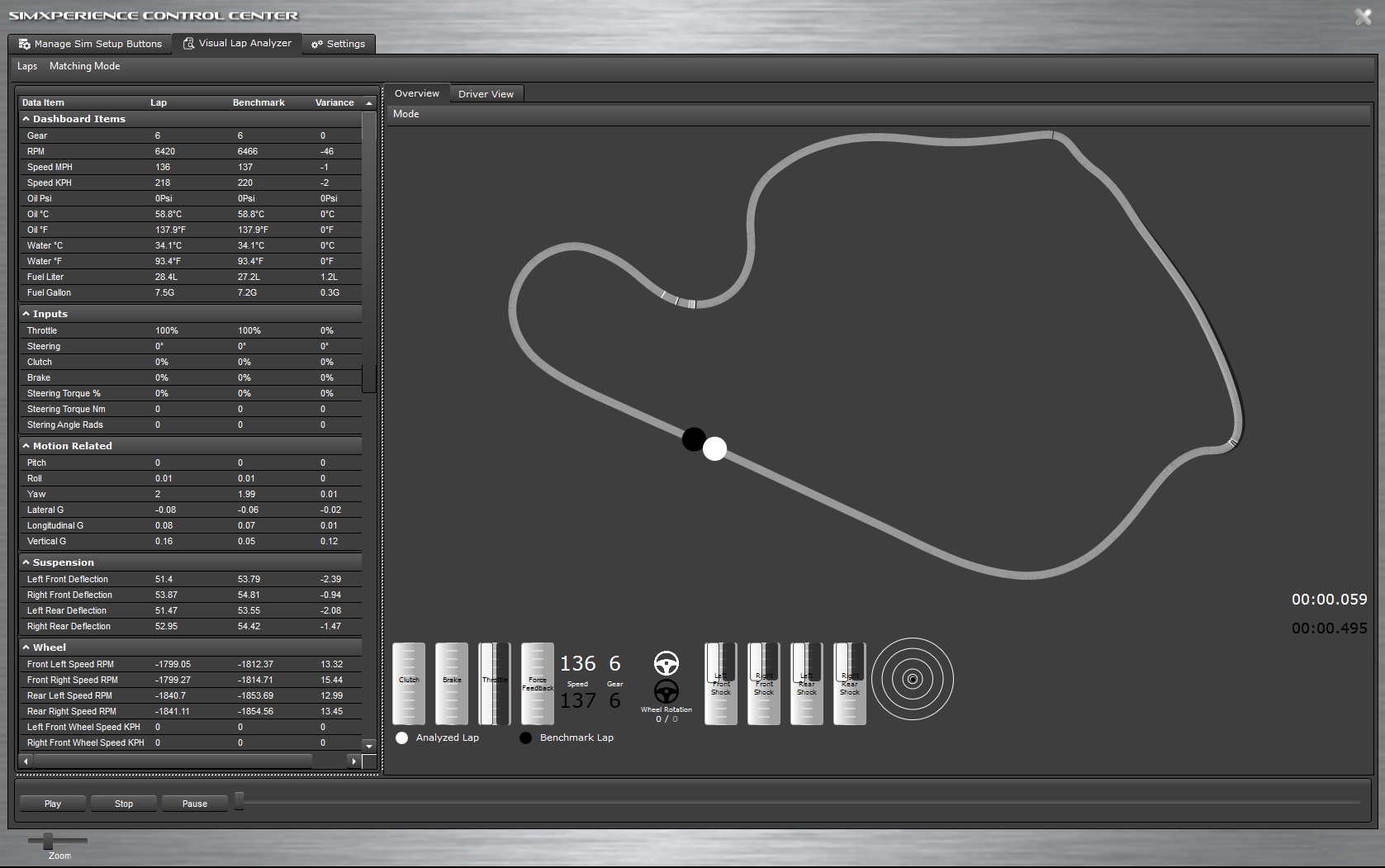
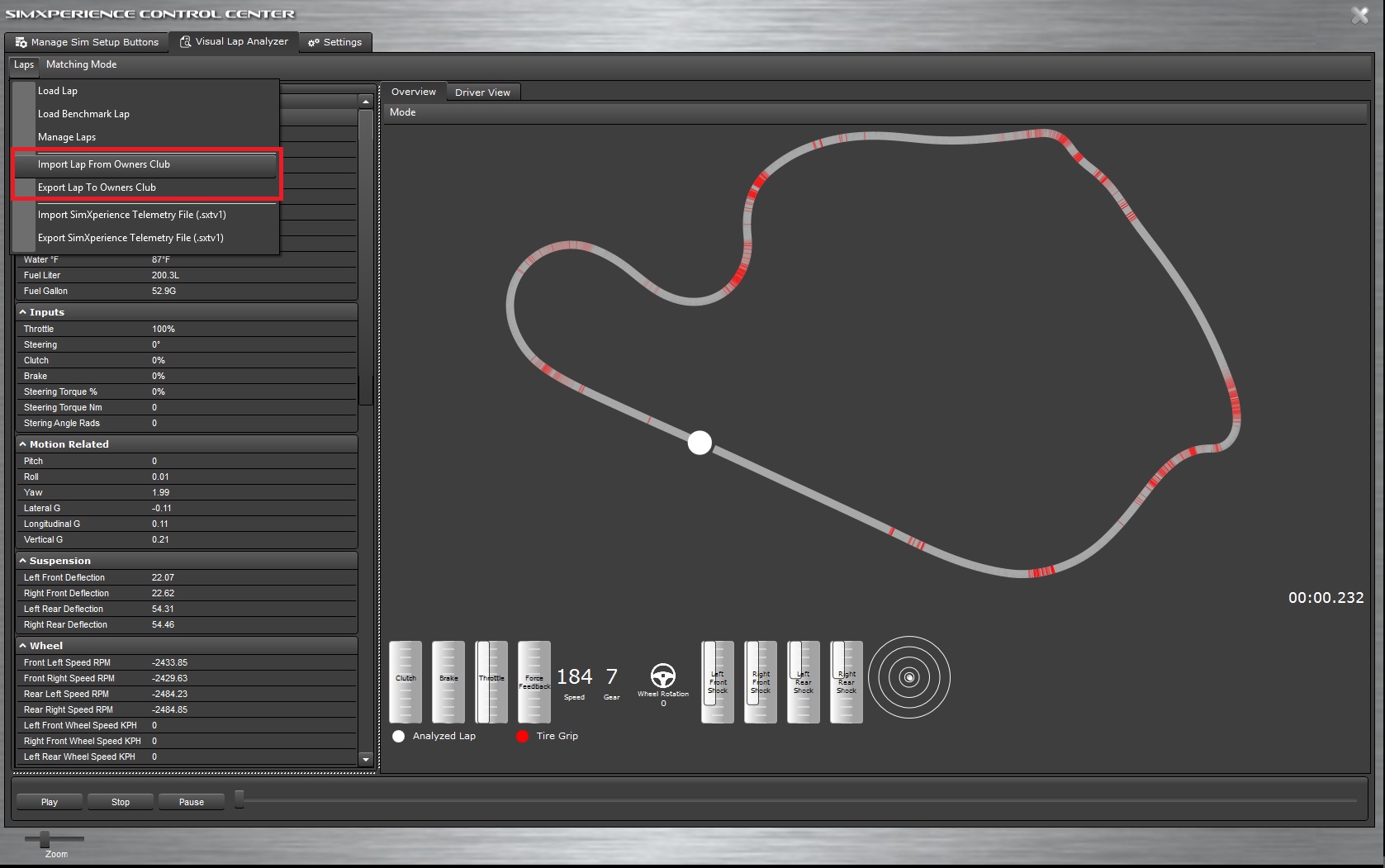
Lap Telemetry Logging & Analysis